QuickBooks Invoice Printing Problems
How to fix QuickBooks invoice printing problems?
One of the most important tasks of your company is to print invoices. You are using QuickBooks software for the accounting purpose of your company, so you need to know properly how to print invoices for your company, and you should also know how to fix QuickBooks invoice printing problems. If you face problem in printing invoices then you cannot concentrate on the everyday accounting of your company. There may be various reasons behind these invoice printing problems, you should know them too.
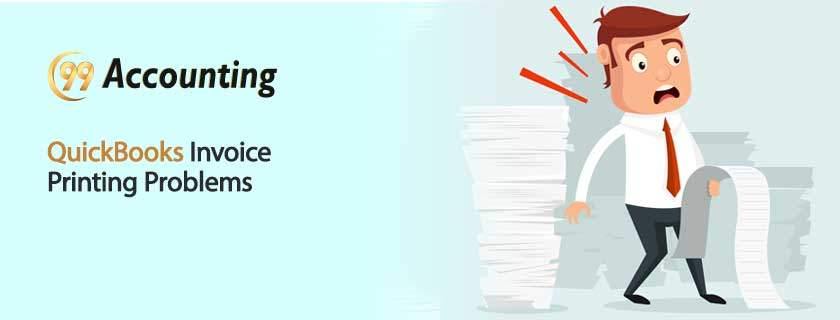 At first test your printer
At first test your printer
If you face problems in printing invoices from QuickBooks for your company at first check the connection cord before getting tensed. In many cases, we get crazy finding the crucial problems of an electrical gadget like printer, scanner or even computer but in the end, we become fool when we discover that the connection cords are not properly connected. So, first, check the connection. Then check whether the printer is working properly without QuickBooks. Check the link. Check paper. Print something ordinary, just to check the printer outside QuickBooks. If without QuickBooks the printer is working properly then it is obvious that the problem is with the QuickBooks set. You need to fix it.
Follow these steps to fix QuickBooks invoice printing problems
Step 1: replace Qbprint.qbp file
- At the first close the QuickBooks
- Then you need to rename the file (QB file)
- After that open QuickBooks
- Then click on Print
Step 2: if you face the same issue again then please open one of your previously saved accounting files and attempt to print in the same form. If the printing happens successfully then you have to consider that your accounting data or even reports may be collapsed.
Step 3: in some cases, the problems come if you print your files in a batch. Check if you are printing your files in large batches. Try individual printing, or even in smaller batches. If the printing is successful then try to print your accounting files in smaller batches or individuals.
Step 3: remember whether you printed a QuickBooks company file before for your company. If yes the follow these steps:
- Check the connection of your printer with your computer. Check if all the cords are connected properly. Check if there are any internal problems or hardware problems in the printer.
- If all are correct then switch off the printer, restart the computer and then switch on the printer again.
- Go to QuickBooks, and then choose File and then Printer Setup. You need to check the printer setting for the form you want to print.
- You can click on Help for more information about how to fix your QuickBooks printing problems.
Step 4: be confirm whether you are using the latest printing drivers, if not then go to the authentic website of the company and install the latest printer drivers.
Use these helpful tips to fix your QuickBooks invoice printing problems. QuickBooks invoice printing is very essential for your company; you should not delay fixing the problem.



