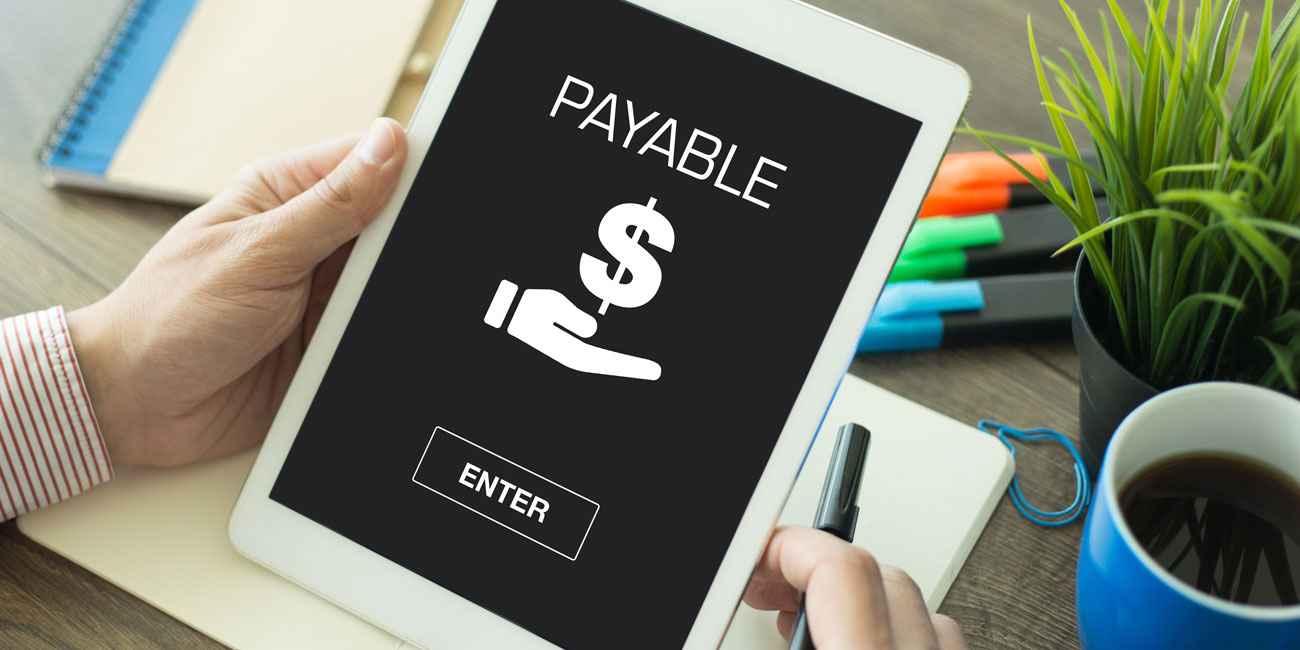Why is accounts payable negative in QuickBooks?

The reason behind negative account payable in QuickBooks:
- In the cases when the bills are entered and respective checks are written against those bills; but somehow the original bills get deleted, then QuickBooks show negative account payable.
- The bill payment checks stay unsorted in the system and therefore result in QuickBooks showing negative account payable.
What to do if you get a negative account payable in QuickBooks?
When QuickBooks shows a negative account payable, or any vendor show a negative balance in the vendor list, please follow these steps to resolve the matter:
Enter the bill/s:
- Open the ‘Reports’ menu.
- Click on the ‘Vendors & Payables’ option.
- Now click on ‘Unpaid Bills.’ A detailed report will open on your screen.
- At this stage, you need to closely look through the report for any negative amounts.
- If you find any, then double click on it.
- A bill payment check will open on your computer screen.
- Go through the lower section of the screen.
- You will not see any bill displayed.
- You will not find any amount any relation of this check to any bill.
- Please leave this window open.
- Open the ‘Vendors’ menu.
- Click on the ‘Enter Bills’ option.
- Here you should enter a bill to the vendor which was displayed on the previous screen.
Please Note: Make sure that you enter the exact amount on the bill as it was written on the check.
- Refer to the original bill and put the exact date and other details from the original bill to the new bill.
- Verify every detail closely and click on ‘Save.
- You can click on ‘New’ if you wish to enter more bills. Otherwise, you can click on ‘Close’ to successfully finish entering the bills.
After following the above steps go back to the previous window of the bill payment check. You will now notice that the lower section of the screen will display the bill.
- If you find the bill in place then checkmark the box next to the bill and enter the exact amount as it was written on the check.
- Click on ‘Save.’
- Then click on ‘Close.’
- Confirm the new QuickBooks transaction changes by clicking on ‘Yes.’
- Go to the ‘Unpaid Bills Details report.’
- Click on the ‘Refresh’ option.
- You will now see that the bill payment check will not be there which created the negative account payable in QuickBooks.
Please Note: Please make sure that you don’t pay for the re-entered bills again. Steer clear from ‘Pay Bill Functions’ to avoid such accidental mistakes.
Scope of Service:
We hope this article properly explained the reasons and troubleshooting method for the scenario when you see ‘Accounts payable as negative in QuickBooks.’ If you need any further assistance, we are happy to help you:
- You can also chat with us LIVE!
Related News: